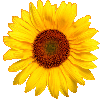About the Observer Pro smart phone application
Please see also Using the Observer Pro Android App — full documentation
The Observer Pro is an application for smart phones that allows you to quickly and efficiently report wild plant occurrences. This application makes it easy for you to report the species name, date, and location of 8,500 California native and non-native plant taxa. You can also add a photograph to a report, and share it with others later to confirm identification. Your reports are transmitted wirelessly to the Calflora database, where you can edit them and see them on a map.
To use the application, you need to
REGISTER AS A CONTRIBUTOR.
When you upload observations from your phone, they go into your account in the database in an unpublished state. You can use the My Observations application to edit your observations, and when they are ready, publish them so that they are visible to other Calflora users.
WILL IT WORK ON MY ANDROID PHONE?
The current version works reliably on Android version 9.0 (Pie) or later.
Video Tutorial
Here is a short video demonstrating how to use the Observer Pro application:
Tips for using Observer Pro:
Mapping points, lines and polygons
- The blue dot shows your current location.
-
The pale blue circle shows accuracy.

- The red dot shows your observation
location. To add a point, choose
Point from the Draw: menu.
A red dot will appear on the map at your current location.

-
Drawing on the map uses two gestures:
- long press (more than half a second)
- short press (tap)
- To delete a red dot, short press right on top of it. A dialog will ask you to confirm.
- To move a red dot, long press right on top of it. When your finger acquires the dot, the dot jumps up to make it easier to see. Drag the dot where you want it.
-
To draw a polygon: choose
Polygon from the Draw:
menu.
To draw a polygon free style, long press where you want each vertex. When you add a new vertex, a line appears connecting it to the previous vertex. As soon as there are three vertices, the polygon area appears in light red.
The sides of the polygon are shown as dark red lines.
The order of vertices is important! When you add a new vertex, it goes in between the last vertex and the first vertex.

Using the Observer Pro Android App (full documentation)and
Frequently Asked Questions about Calflora Observer Pro