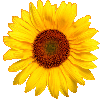About the Observer Pro smart phone application for iOS
The Observer Pro is an application for smart phones that allows you to quickly and efficiently report wild plant occurrences. This application makes it easy for you to report the species name, date, and location of 8,500 California native and non-native plant taxa. You can also add photographs to a report, and share your report with others to confirm identification. Your reports are transmitted wirelessly to the Calflora database, where you can edit them and see them on a map.
To use the application, you need to
REGISTER AS A CONTRIBUTOR.When you upload observations from your phone, they go into your account in the database in an unpublished state. You can use the My Observations application to edit your observations, and when they are ready, publish them so that they are visible to other Calflora users.
Video Tutorial
Here is a short video demonstrating how to use the Observer Pro application:
Tips for using Observer Pro:
Before you leave (and still have Internet access):
-
Create a Calflora contributor account.
- Desktop: calflora.org/
- Mobile: calflora.org/mobile/register.html
- Sign in to the Observer Pro app with that account. This loads the forms and other info about the organizations and projects you work with into the application. Some organizations have set up special data collection forms to work with this app. If you are a member of one of these organizations, you will have access to their forms.
-
Pick an organization and a project. The
Independent organization is always
available as a choice. Choosing
Independent means simply that you are
collecting data for your own purposes.
Independent has two projects associated
with it, each with its own form:
- Simple data collection,
- Advanced data collection
- Press "Observe" in the lower right, and fill out
the form.
When you are done with one observation, press the SAVE button at the bottom of the form.
When you're back (and have Internet access again):
- Upload your observations.
Don't leave them stranded them on your phone! - Sign in to Calflora using a browser (desktop or mobile).
- Go to My Observations.
- Review and publish your uploaded observation records. Sometimes uploaded records need to be fine tuned, or edited slightly. You can edit each record with a web application, starting from My Observations. When they are ready, you can publish them, either one-by-one, or all at once. No one besides you can see your records until you publish them.